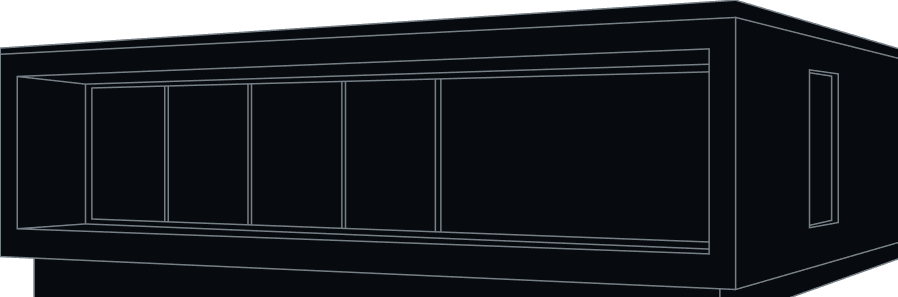Create Smart Home Scenes Using the MTronic Web Portal
Your scene, your way – right at your fingertips! Follow this detailed guide to create smart home scenes using the MTronic Web Portal and make the most of your smart home.
11 Oct
5 min read
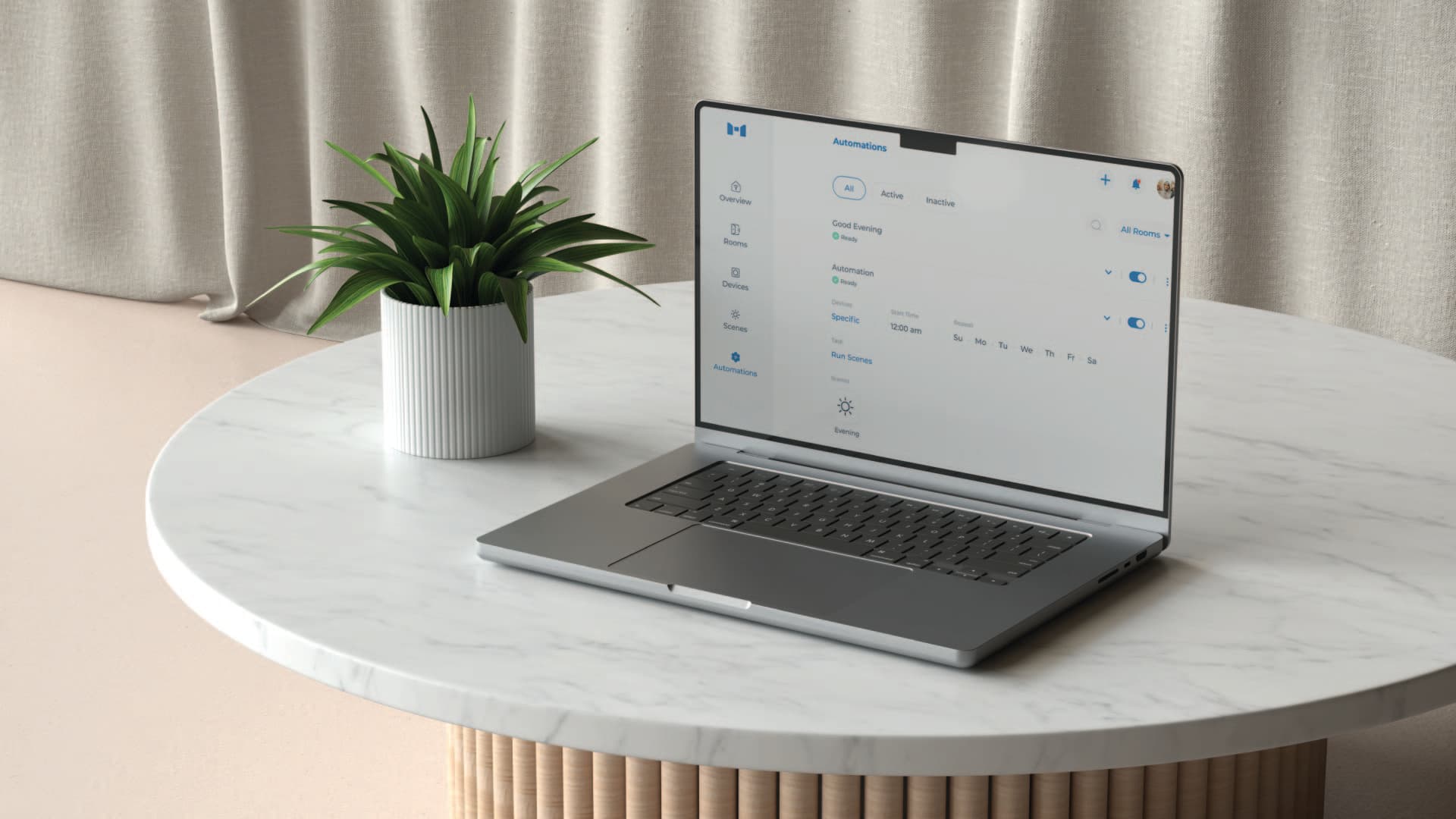
The rise of smart homes in recent years has been nothing short of spectacular. In a world where AI is reshaping entire industries, it's only natural that home automation is keeping pace.
Now, while some folks may still be on the fence about embracing this tech-savvy lifestyle, those who've already taken the plunge can attest to the unmatched convenience it brings.
One of the prominent and most sought-after features of a smart home is the ability to create scenes.
What are smart home scenes?
A ‘Scene’ helps you control several smart home devices at once for convenience. For example, when the sun goes down, you can make your garden and some outside lights turn ON with just one tap. This means you don't have to go outside in the hot, sticky weather to switch ON the lights – it's all done easily. You can also set up a scene to turn OFF these lights when you go to bed. So, no more stumbling around in the dark to turn off lights; you can stay comfy in bed and do it with a click.
The possibilities are truly endless, and with MTronic, there are several ways you can make the scenes and even have them play automatically! (More on this later)
The Bedtime Scene
Before we dive in, let's begin by describing the smart scene we're about to create. It's one of our absolute favourites – the Bedtime scene.
Imagine you've had a long, exhausting day, and you walk into your room. It's softly lit, the AC is already cooling the room to perfection, and the fan is gently whirring at speed 3, creating a soothing breeze that reaches every corner. Won’t that instantly relax you? It's as if the stress of the busy day just melts away. And the best part? You can have all of this with a simple tap.
All you need to do is activate the scene about 10 minutes before you enter your room – perhaps while you're finishing up dinner or putting the kids to bed. That's it. Your cosy haven will be ready and waiting for you before you even step inside.
Let’s get cracking and create this scene, shall we?
Your smart home - online
To start, you need to know where to access your home controls digitally. You have two options: the MTronic app or your web browser. Both are easily accessible and very user-friendly, so you won't have any navigation problems.
If you prefer using the MTronic app, simply download it from Play Store or App Store. For more information, you can follow our step-by-step guide on creating smart home scenes on the MTronic app. If you'd rather learn how to create a scene through the MTronic Web Portal, keep reading.
Go to the MTronic website. In the top right corner, you'll find 'My Portal.' Just click on it to proceed.
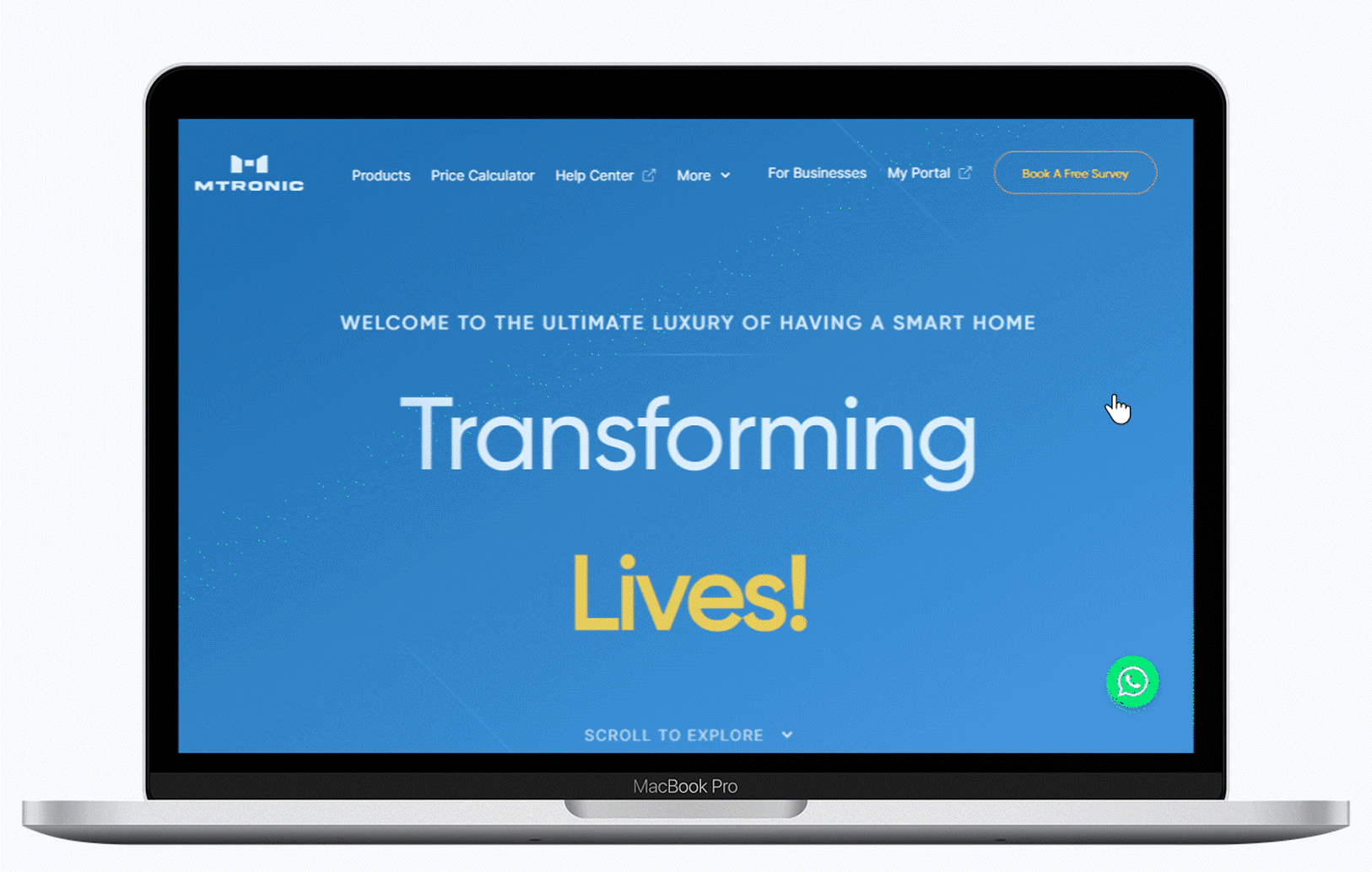
Once you've entered your username and password, the MTronic portal will take you to your home’s overview.
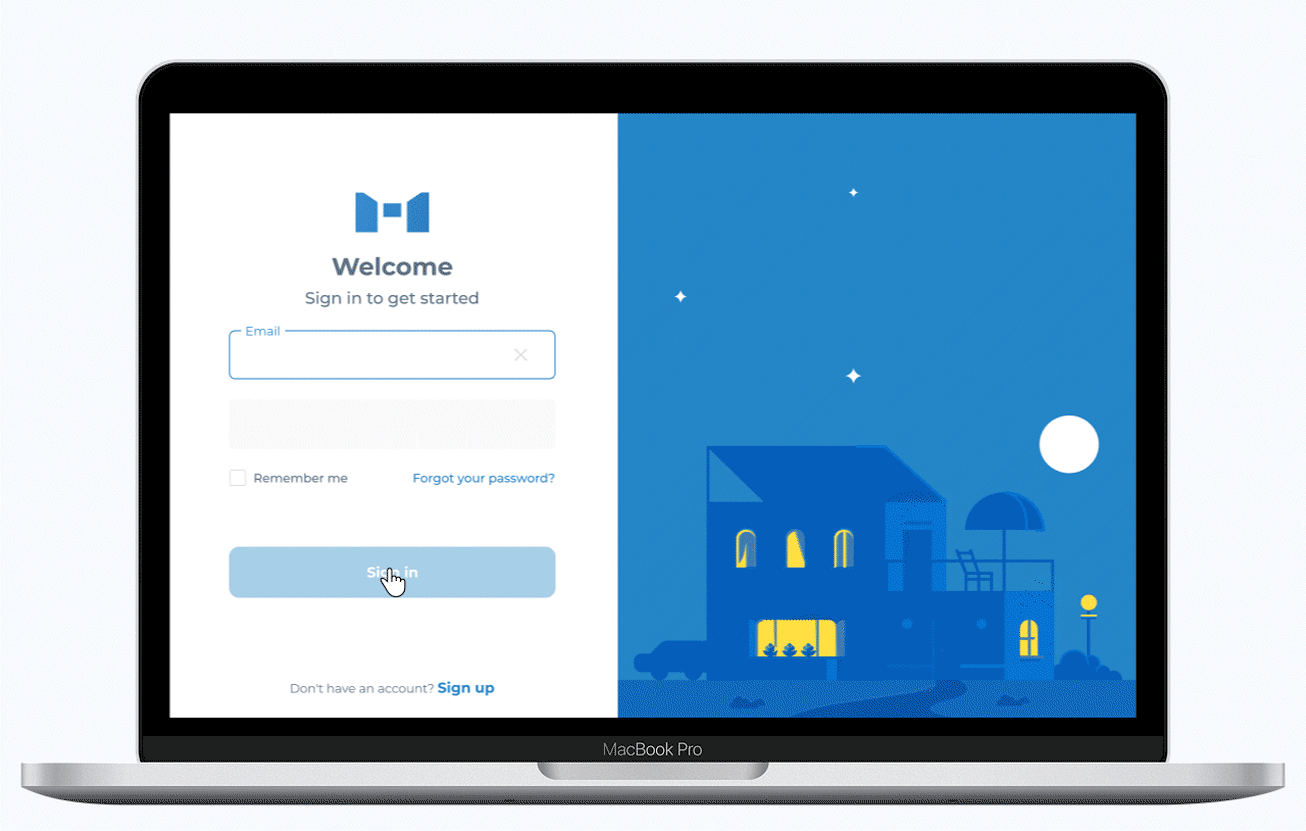
The overview displays a list of all your MTronic smart devices in your home. It provides real-time status updates, indicating whether each device is currently turned ON or OFF. It will also give you quick access to any scenes and automations already made.
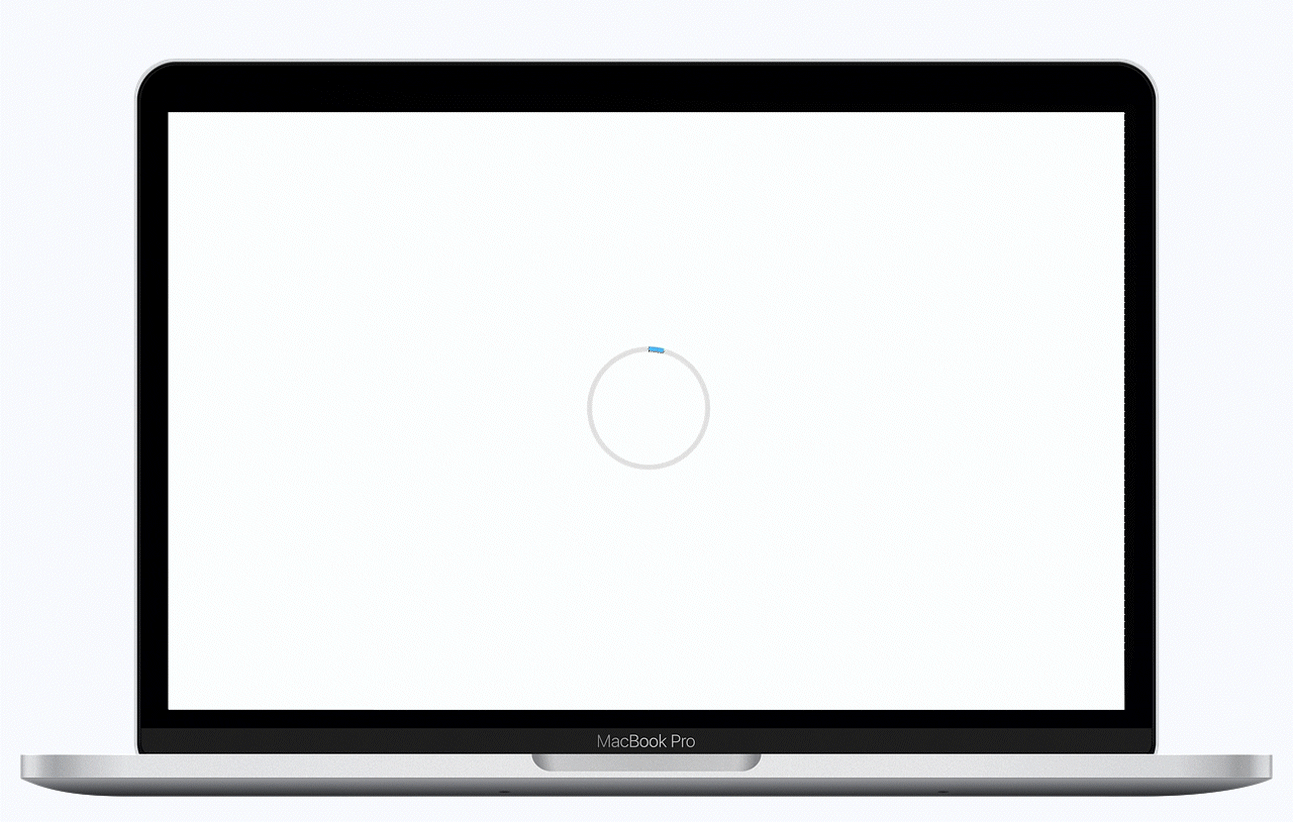
In the upper right corner, right next to your profile picture, you'll spot a small 'plus' icon. Give it a click, and a menu will appear. From there, you can choose 'Room,' 'Scene,' or 'Automation.' Click on 'Scene,' and it will lead you to the page where you can create a new scene.
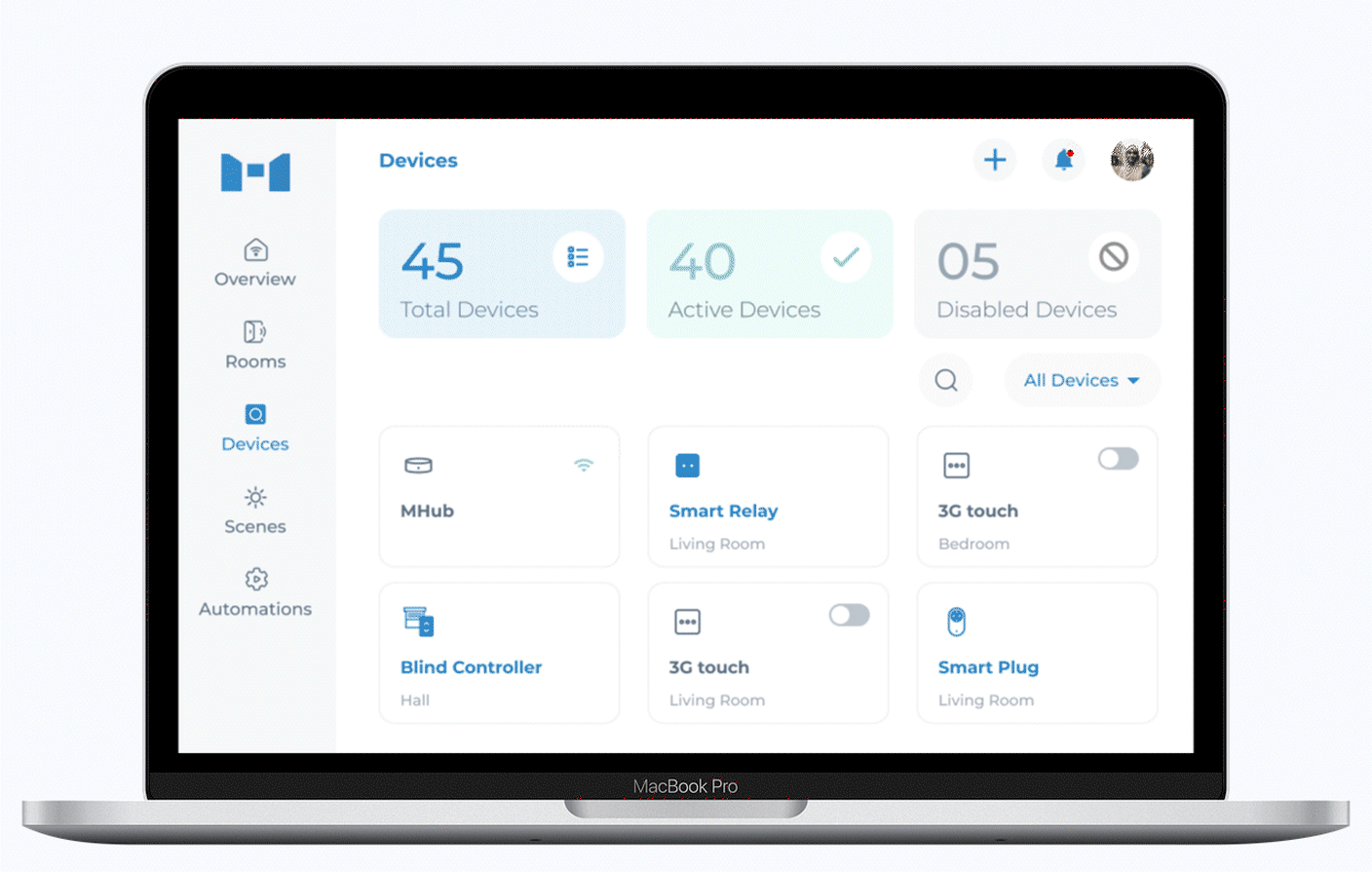
You can personalise the scene by giving it a name, such as 'Bedtime,' or explore suggestions from the list below. You can even select a cool icon that matches the scene.
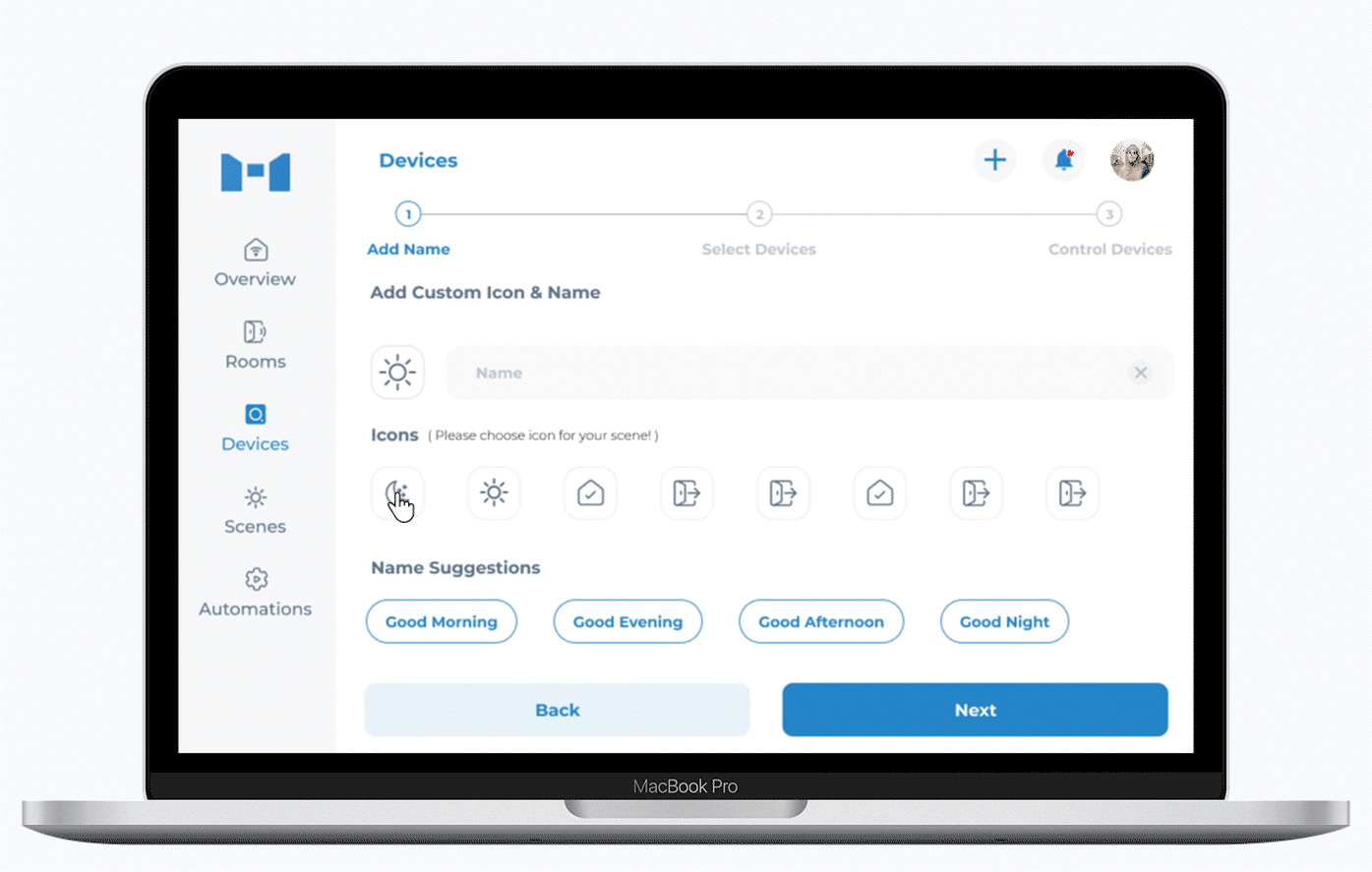
Now, choose the smart home devices that should be in a specific state when you activate the scene. In our case, we want your room’s lights to be switched OFF, the fan to be on speed 3 and the AC to be switched ON, etc. So, go ahead and select them.
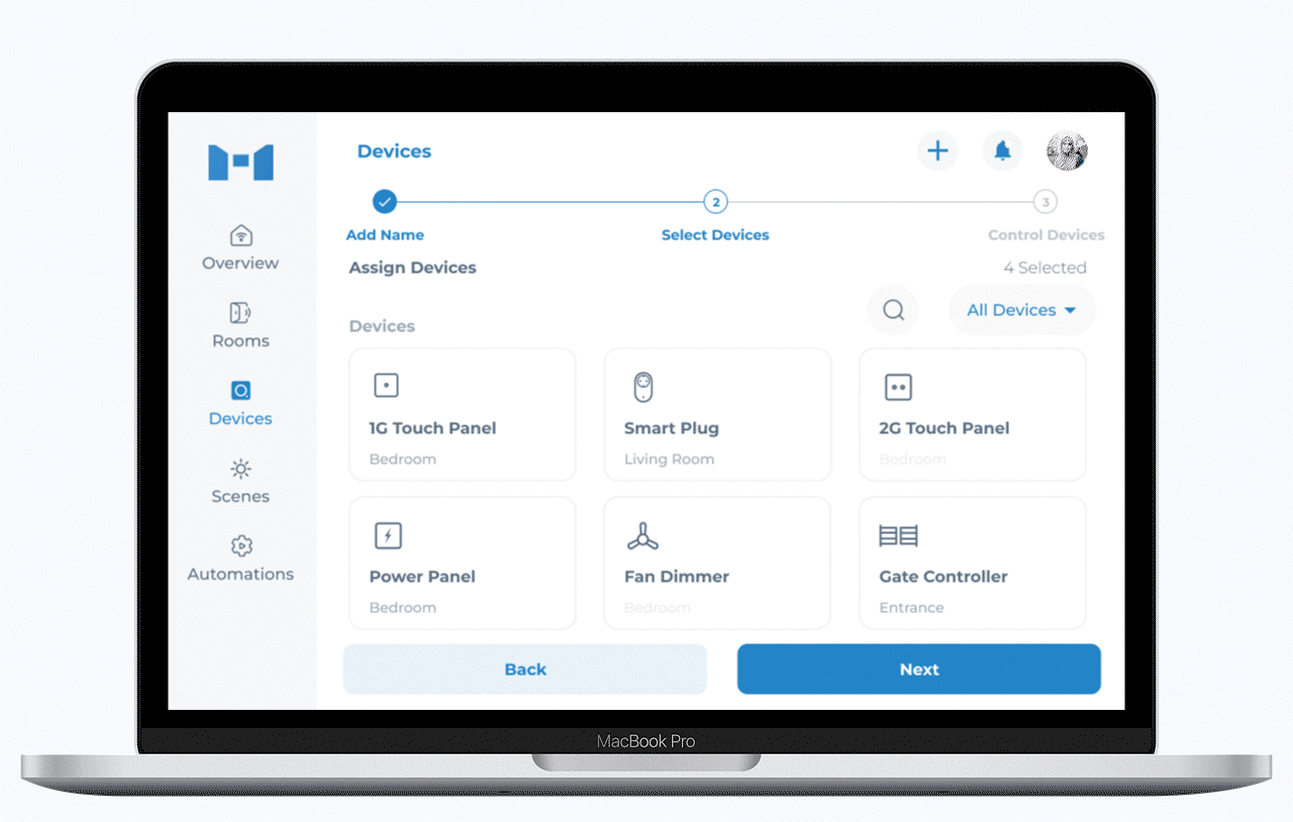
Now select the state of each device.
Just as a reminder, here's a quick guide: white for OFF, blue for ON. Grey is to keep the current state, in simple terms, if a light is already ON, it will stay ON; if it's OFF, it will stay OFF without changes.
To turn OFF the bathroom lights, simply double-click until the light turns white, and then click 'Save.
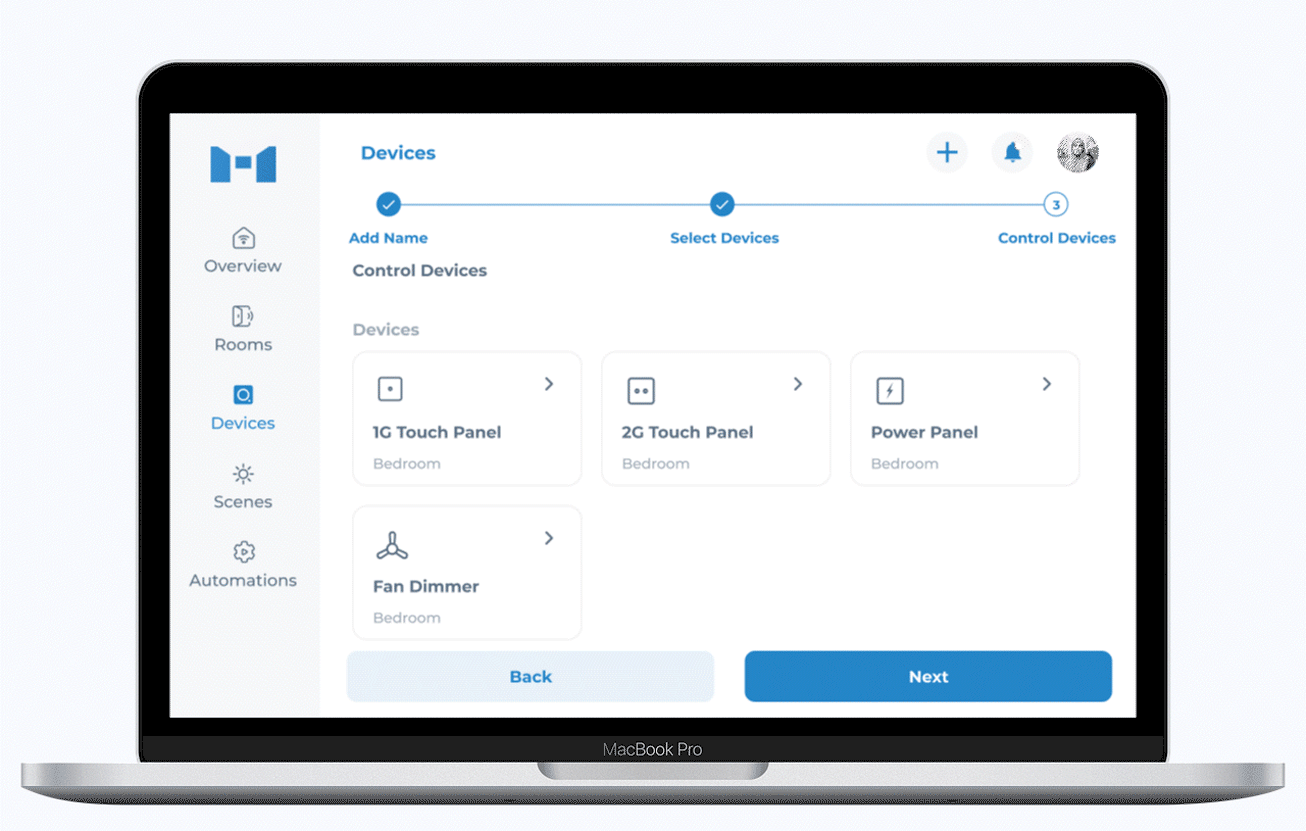
For the bedroom lights, we’ll switch OFF one light and leave the other light ON, so there is a soft glow in the corner of the room. Then click on ‘Save.’
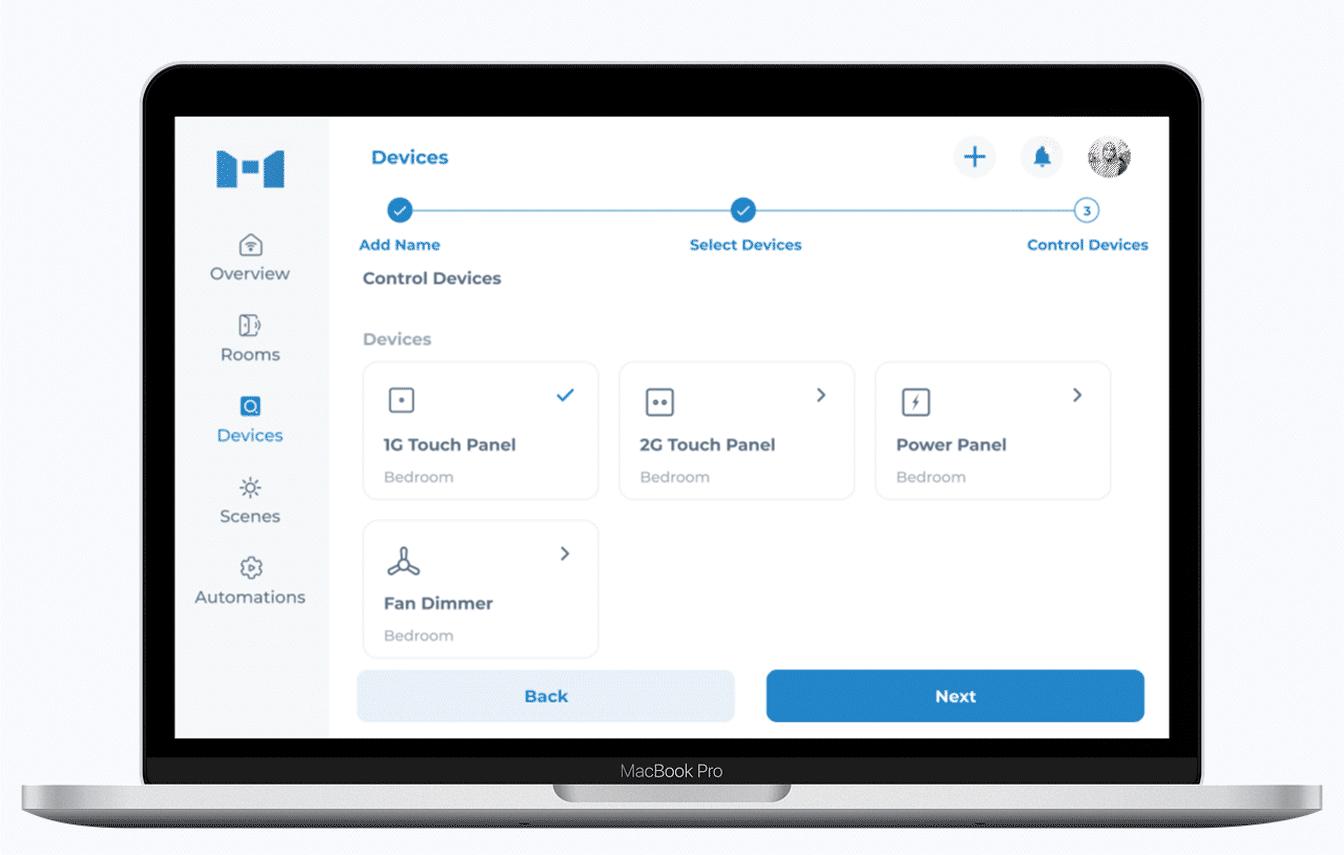
We’ll also power ON the AC.
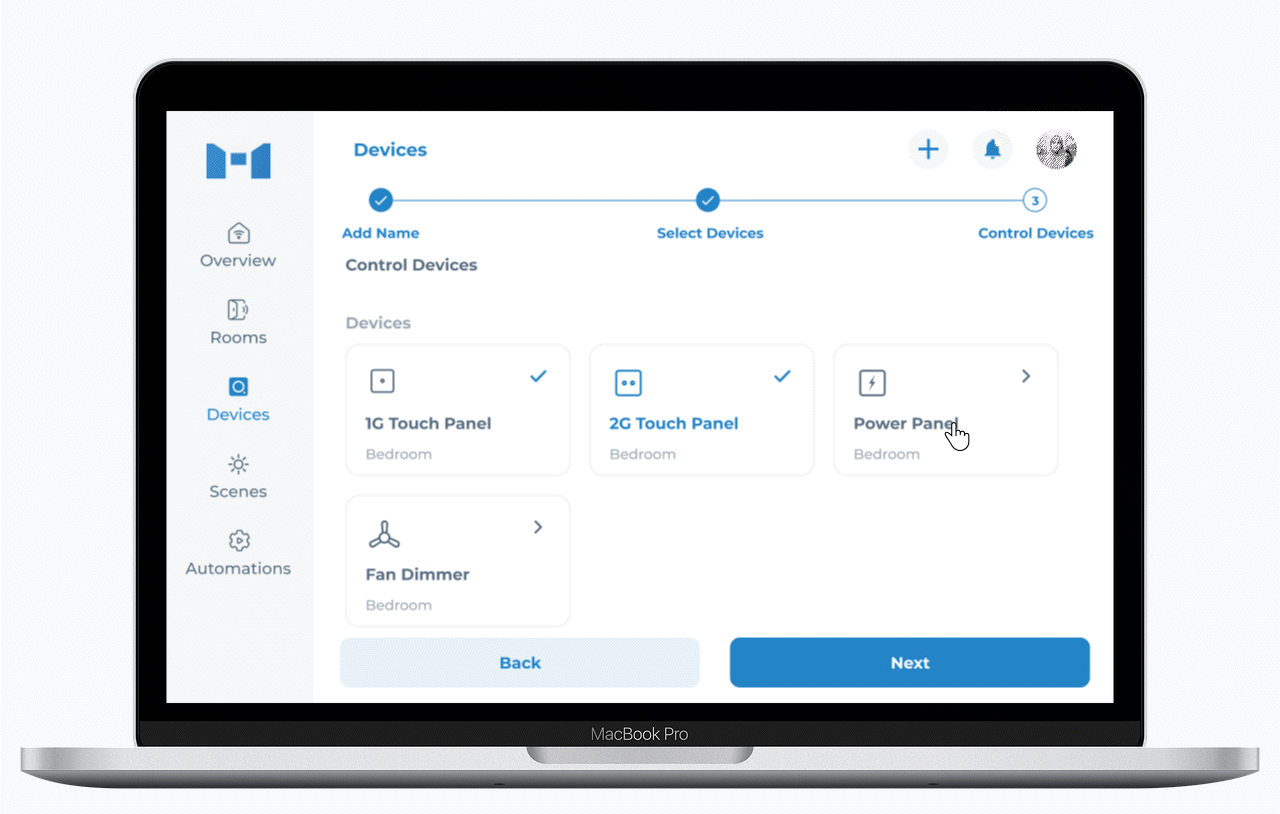
And set the fan speed to 3.
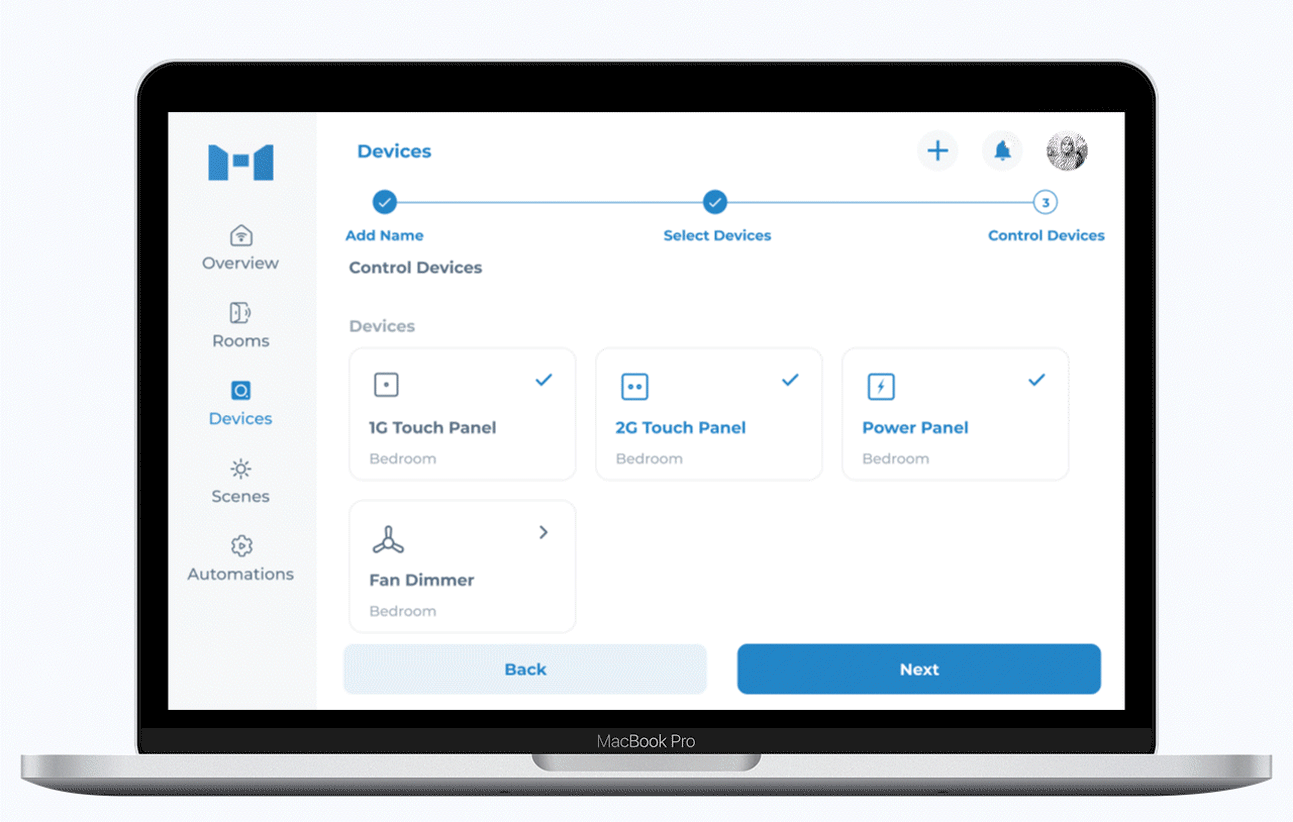
Now that all the devices’ states are set, go ahead and click on ‘Next.’
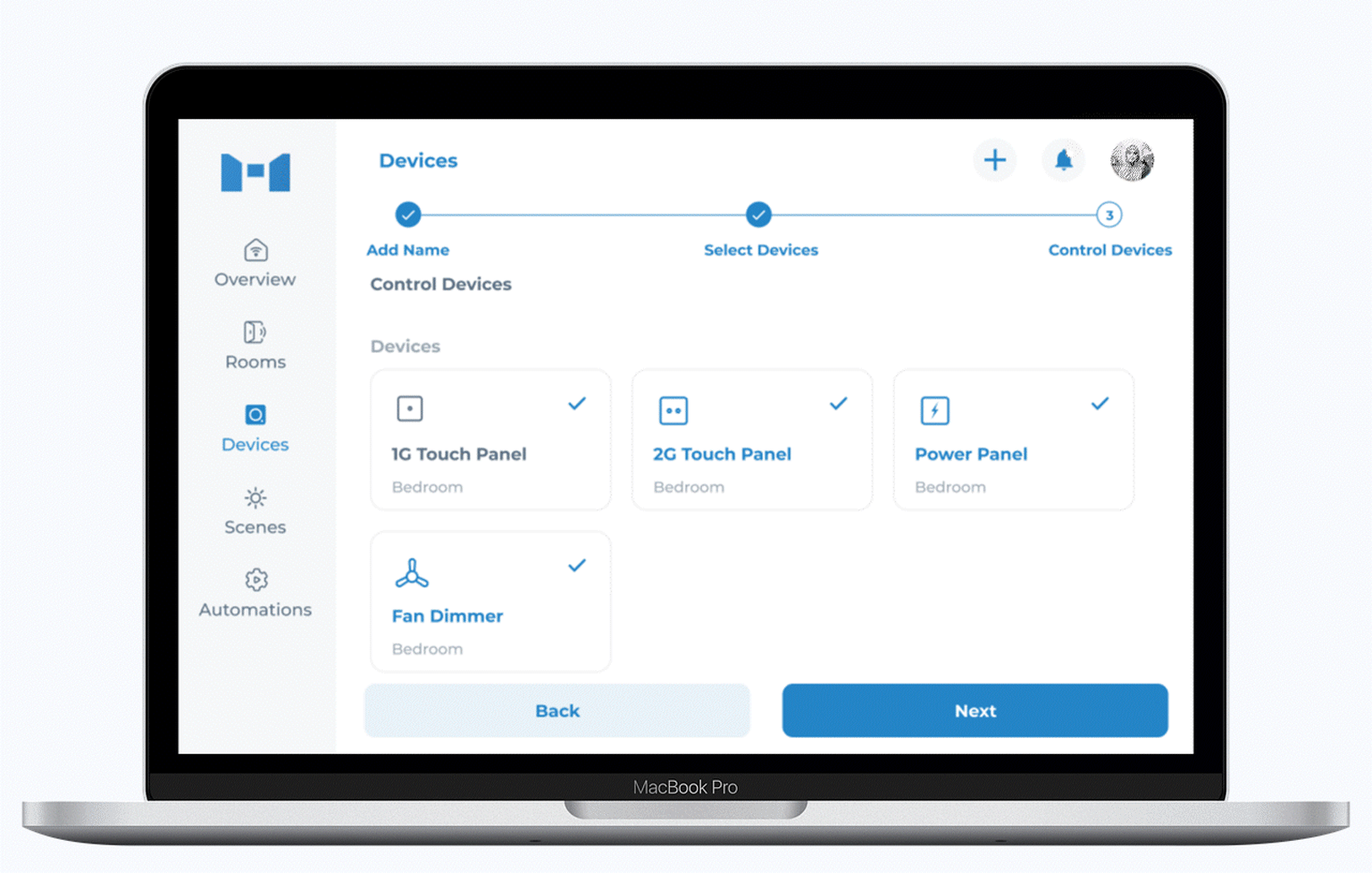
And there you have it! The scene has been successfully created. Just wait a moment. The pending sign indicates that all your MTronic devices are synchronising with MHub.
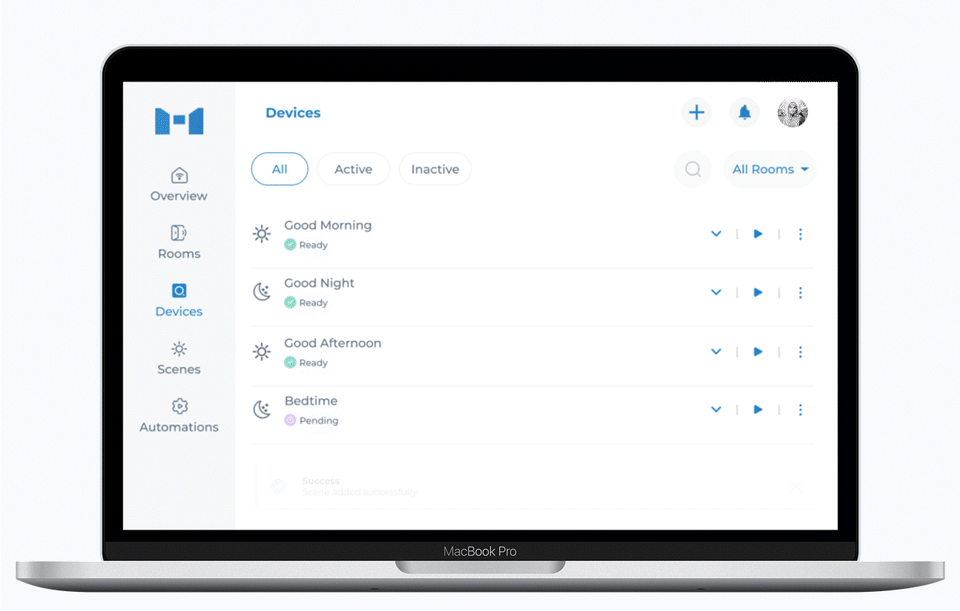
In less than a minute, your scene should be good to go!
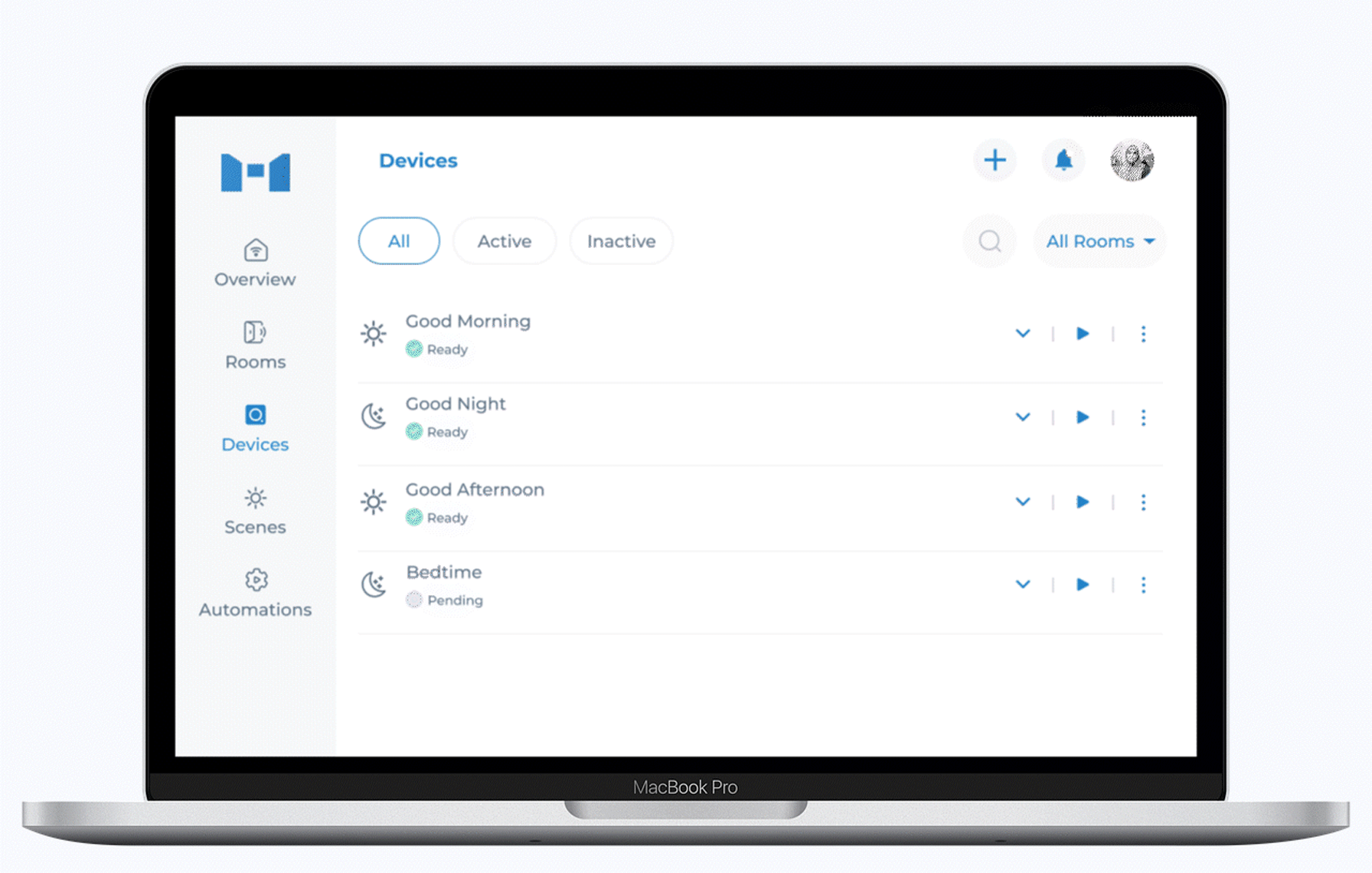
You can even spot it in the overview section.
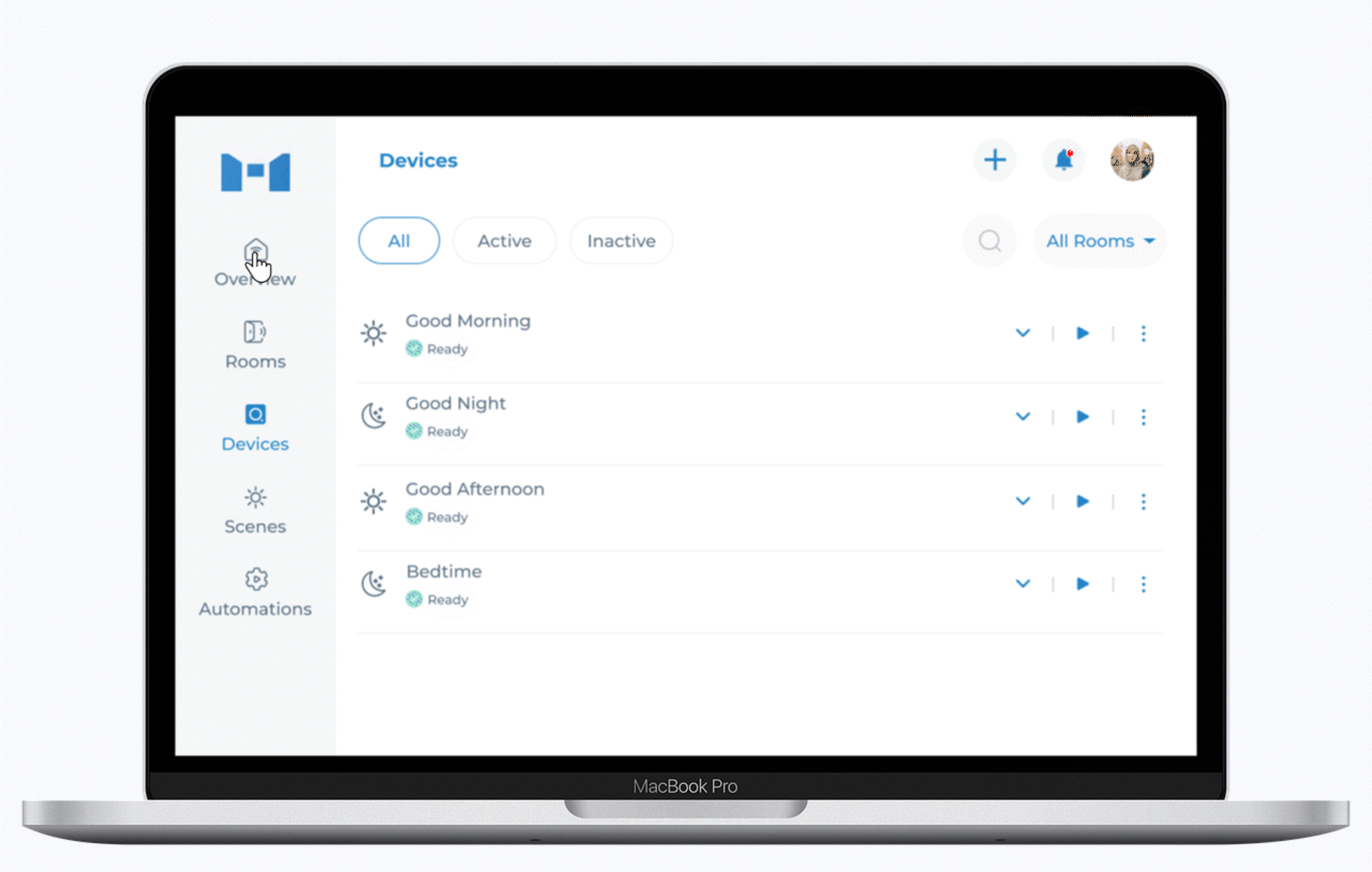
Now, simply click on 'Bedtime' about 10 minutes before you head to your room and it will be dimly lit, cool and inviting – a perfect setting for you to unwind and relax!
And that's just the beginning. Now that you've got the hang of creating smart home scenes, the potential is endless!
Plus, you can also automate your smart home scenes. Instead of manually telling Alexa or using the MTronic app, set them to activate at specific times on their own. For instance, if you typically head to your room at 10 pm during the workweek, you can schedule the Bedtime scene to start at 9:50 pm, Monday through Friday. That way, when you go to wind down, the room will be ready for you – always. To learn how to set up scene automation, check out this blog post.
Go ahead and create a smart scene for your home! And if you face any issues or have a question, don't hesitate to reach out. We're here to help!
Related Blog Posts
المنتجات
اتصل بنا
المكاتب
UAE:
19th Floor Conrad Dubai,
Sheikh Zayed Road,
PO Box 5610,
Dubai, UAE.
Germany:
Klaus-Gutsch-Str. 7,
78628 Rottweil,
Germany.